Registry Trick
1) Click Start >> Run >> type "regedit" ( without quotes ) >> press Enter to Open Registry Editor.
2) Now navigate to HKEY_CURRENT_USER\Software\Microsoft\Windows\ CurrentVersion\Policies\System.
3) Here look for Registry Key named like "DisableTaskMgr" in the Right Pane. If you find this just simply Delete the key or Set its value to 0 by Double Clicking on it.
Group Policy Trick
If you not find any Registry Key named like "DisableTaskMgr" then alternatively use this Trick.
1) Click Start >> Run >> type gpedit.msc >> press Enter to open Group Policy.
2) Now Navigate to User Configuration >> Administrative Templates >> System >> Ctrl+Alt+Delete Option >> Remove Task Manager.
3) Now Right Click it >> Edit >> Select Not Configured >> Apply >> OK and Exit.
4) Now Restart the Computer and the Error must be Fixed.
1) Click Start >> Run >> type "regedit" ( without quotes ) >> press Enter to Open Registry Editor.
2) Now navigate to HKEY_CURRENT_USER\Software\Microsoft\Windows\ CurrentVersion\Policies\System.
3) Here look for Registry Key named like "DisableTaskMgr" in the Right Pane. If you find this just simply Delete the key or Set its value to 0 by Double Clicking on it.
Group Policy Trick
If you not find any Registry Key named like "DisableTaskMgr" then alternatively use this Trick.
1) Click Start >> Run >> type gpedit.msc >> press Enter to open Group Policy.
2) Now Navigate to User Configuration >> Administrative Templates >> System >> Ctrl+Alt+Delete Option >> Remove Task Manager.
3) Now Right Click it >> Edit >> Select Not Configured >> Apply >> OK and Exit.
4) Now Restart the Computer and the Error must be Fixed.
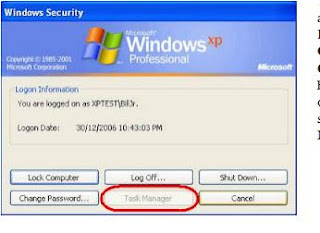
No comments:
Post a Comment